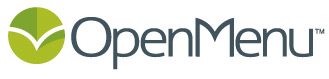The websites on OpenMenu are designed to both stand on their own (if you won’t have a domain) or replace your domain.
This means the site we give you like openmenu.com/restaurant/my_restaurant can display to your customers as myrestaurant.com without losing the power of our platform.
Every registrar is different so we’re only going to outline the general steps for getting this accomplished.
Steps (generic method):
1. Find your restaurant’s website at OpenMenu – have a Vanity ID at OpenMenu?
note: This URL is only live once you’ve submitted your OpenMenu and it was approved.
2. Log into your Domain Registrar’s account
3. Select the domain names you want to forward
4. Click Forward, and then select Forwarding Domains
5. Click Add Forwarding
6. Enter the URL to your website on OpenMenu (URL identified in step #1)
7. Optional Settings (redirect type and masking)
Redirect Type:
- 301 (Permanent) – Tells user-agents (including search engines) that the location has permanently moved. ***this is what you want for SEO***
- 302 (Temporary) – Tells user-agents (including search engines) that the location has temporarily moved.
Masking:
- Forward Only – Forwards the user to the OpenMenu URL which will appear in the browser bar. The user will see that OpenMenu.com is the URL for your restaurant. This is most compatible with browsers and the user experience (especially when SSL [secure connections] are used).
- Forward with Masking – Forwards the user to the OpenMenu URL allowing your domain to show in the browser bar. May have issues with secure connections (SSL).
8. Save and allow the DNS changes to propagate*
That’s all there is to it.
Registrar DNS Help Articles: