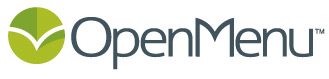The Facebook application OpenMenu Tab makes it a breeze to add a Menu tab to your restaurant’s Facebook page powered by your OpenMenu.
Follow these simple steps:
1. Add OpenMenu Tab to Your Restaurant’s Page (must be logged in as the Admin of your restaurant’s page. note: some users have experienced problems with the Chrome browser and not allowing this link to open (trying in IE / Firefox or disabling any popup blocker should work)
direct link: https://www.facebook.com/add…
2. Select Edit Settings from the newly added Menu tab (has the OpenMenu Icon)
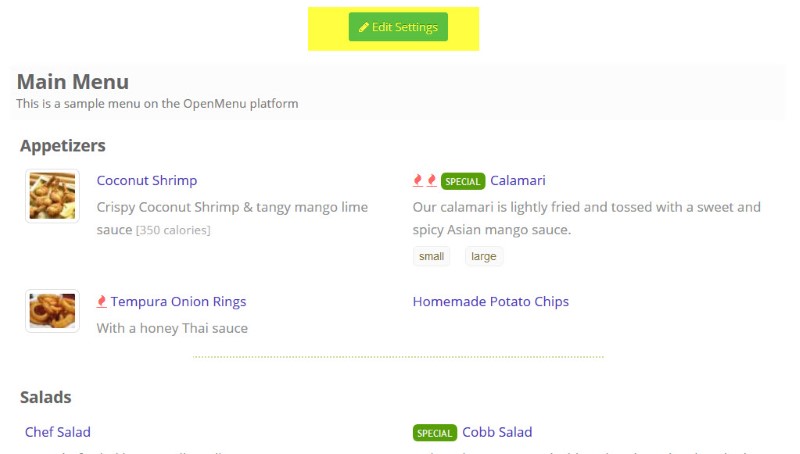
3. Set the OpenMenu ID – format is aaaaaaaa-bbbb-cccc-dddd-eeeeeeeeeeee
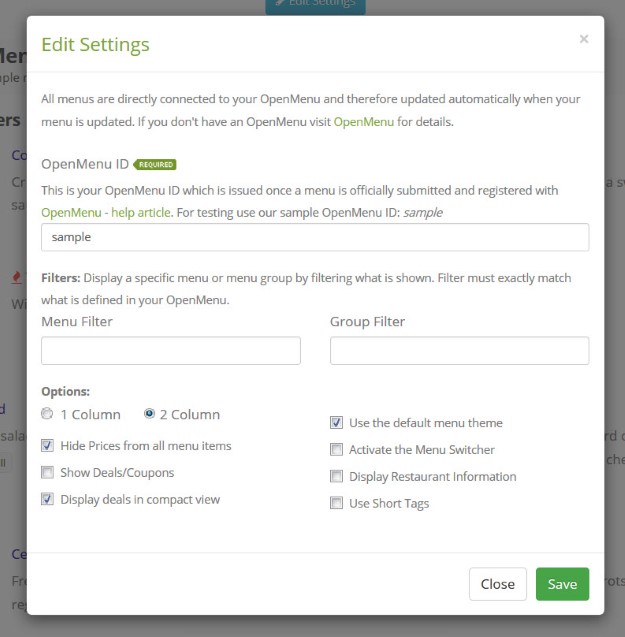
If you don’t know your OpenMenu ID our help article: How do I locate my restaurant’s OpenMenu ID.
note: you can use menu and group filters to display exactly what you want from your menu
4. Press Save -> Close. Now refresh your page and the menu should be displayed.
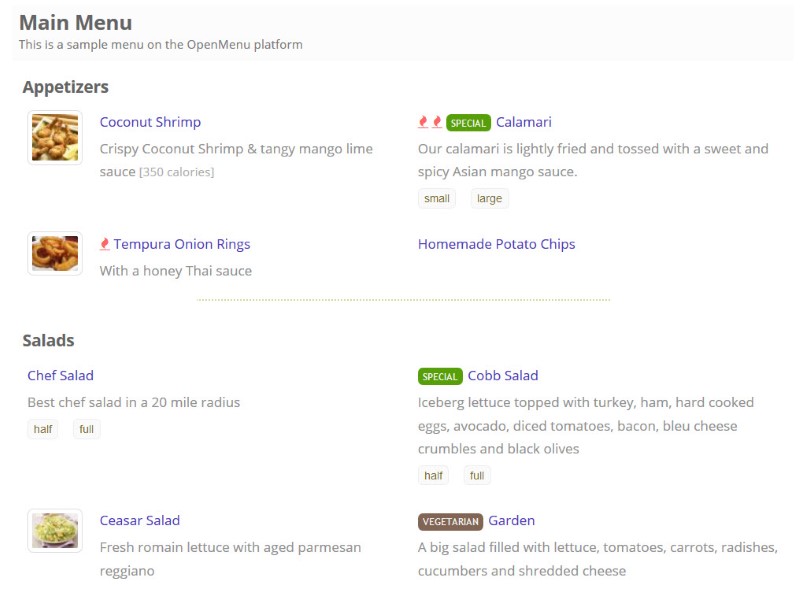
See our help article on Getting Your Restaurant’s Menu on Facebook Mobile