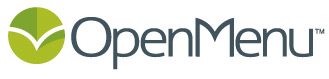When creating a new restaurant on OpenMenu you can start with the menu(s) from an existing restaurant in your account. Steps: 1. Click on the My Restaurants link from the main menu 2. Access the advanced tools for the restaurant you want to clone by clicking the See More Features link located in the Extend […]
Category: 2. Creating An OpenMenu
Accessing and Using Preset Menu Items
Step-by-Step Instructions: 1. Access the preset menu items by clicking the Preset Item icon 2. Select a brand to view their menu items 3. Choose a category (if the brand has only a single category it will be displayed by default) 4. Check the menu items you want added to your Menu Group and press […]
What are the different parts to my menu?
The following describes the different parts to your menu that make up an OpenMenu. Menus The core of the OpenMenu™ Creator. Each restaurant can have multiple menus contained within an OpenMenu. You can have a breakfast-lunch menu and a separate menu for dinner. All menus must contain a menu name, a duration and a currency […]
What if my restaurant doesn’t have a public location?
If your restaurant doesn’t have a public location you will need to mark your restaurant as private (see below). Private restaurants are excluded from our address based searches. Sample of “restaurants” which must be marked as private: Catering, School/University, Online Bakery/Desserts, Private Club, Delivery Only Restaurant. How to: 1. Access the Restaurant Information section 2. […]
Supported Languages by our Menu Translator
The following are the languages supported by our Restaurant Menu Translator: Afrikaans Albanian Arabic Azerbaijani Basque Bengali Belarusian Bulgarian Catalan Chinese Simplified Chinese Traditional Croatian Czech Danish Dutch English Esperanto Estonian Filipino Finnish French Galician Georgian German Greek Gujarati Haitian Creole Hebrew Hindi Hungarian Icelandic Indonesian Irish Italian Japanese Kannada Korean Latin Latvian Lithuanian Macedonian […]
Setting the Language for a Menu
OpenMenu is setup as a global standard for restaurant menus and in doing so restaurants have the option of setting the language for each menu. note: Did you know that you can enter your menu into OpenMenu in different languages, with different currency symbols, and have all the information stored in a single location. This […]
What ensures that my menu will be accepted into OpenMenu?
Quick tips for ensuring your restaurant’s menu is accepted: Menus must be complete (restaurant information, menu information) Menus must be properly structured with Menus, Menu Groups and Menu Items. Menu Items must be a single, order-able, consumable item. Menus must not be a product – only food/drink menus Menu Item Sizes must be a size […]
How long does it take for a menu to appear in OpenMenu?
It will typically take 12-24 hours for your OpenMenu to first appear. Updates will appear much quicker, usually under 2 hours. Once a restaurant has made enough “good” menu submissions the review process is removed and updates are pushed live instantaneously.
Can I upload my menu?
No. OpenMenu is about standardizing the underlying structure of a menu so it can be connected to your world online. By using our powerful, and simple to use, OpenMenu Creator you create an OpenMenu for your restaurant. This OpenMenu can then be connected to your website, Facebook, mobile site, tweeted out and distributed to our […]
How do I locate my restaurant’s OpenMenu ID
I see a lot of solutions ask for my OpenMenu ID. What should I be providing? How to find your OpenMenu ID: 1. Click on the My Restaurants link from the main menu 2. Access the advanced tools for the restaurant you want to clone by clicking the See More Features link located in the […]